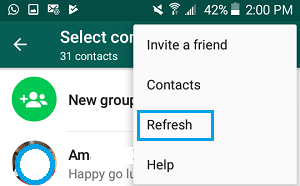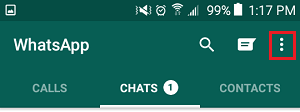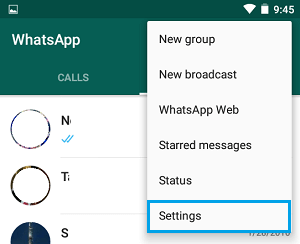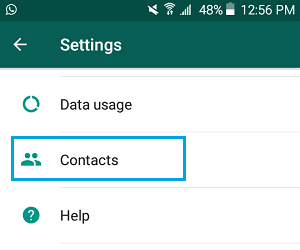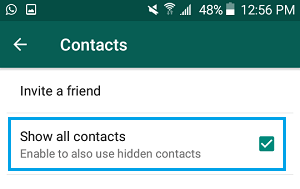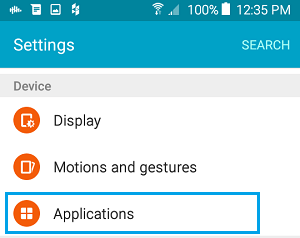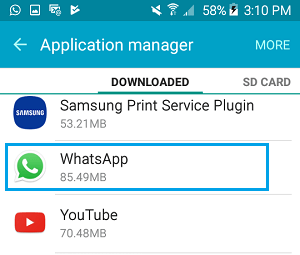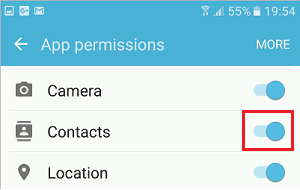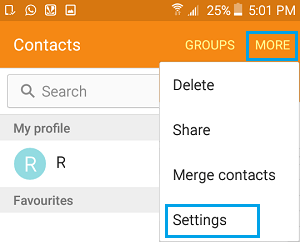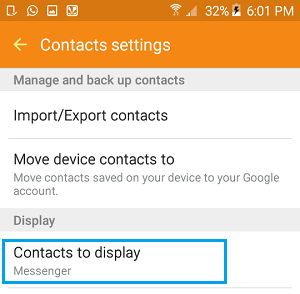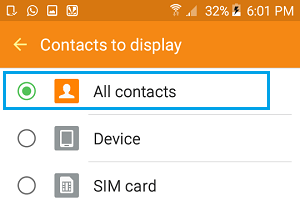WhatsApp Contacts Not Showing On Android Phone
It is difficult to come up with a single reason for the problem of WhatsApp Contacts not showing on your Android Phone. Hence, we are providing below some of the most commonly used methods that are known to fix the problem of Contacts not showing, Contacts missing or newly added Contacts not showing up in WhatsApp Messenger on Android Phones and Tablets.
Update WhatsApp Messenger
It is quite possible that WhatsApp is going through a glitch and has come up with an Update to fix the problem of Contacts not showing in Android Phones and tablets. Follow the steps below to make sure that you have the latest version of WhatsApp installed on your Android Phone or Tablet.
- Open Google Play Store on your Android Phone or Tablet 2. In Google Play, tap on the 3-line Menu Icon located at the top left corner of your screen.
3. Next, tap on My apps & Games option in the menu that appears (See image below).
- On My Apps & Games screen, tap on the Updates Tab and then tap on the Update button next to WhatsApp Messenger.
Note: WhatsApp will only be listed if an Update is available.
Refresh WhatsApp Contacts
Follow the steps below to Refresh WhatsApp Contacts on your Android Phone or Tablet. This should help you fix the problem of missing or newly added Contacts not appearing in WhatsApp.
Open WhatsApp On your Android Phone or Tablet
Next, tap on the WhatsApp Contacts Icon located at the bottom right corner of your screen (See image below).
On the Contacts screen, tap on the 3-dots Menu icon located at the top right corner of your screen.
From the menu that appears, tap on the Refresh option
Wait for WhatsApp to refresh your Contacts and see if this has fixed the problem of WhatsApp Contacts not showing up on your Android Phone.
Show All Contacts On WhatsApp
It is quite possible that you may have added the new Contact to a Hidden Contact Group on your Android Phone. Follow the steps below to display all WhatsApp Contacts On your Android Phone, including those in Hidden Contact Groups.
Open WhatsApp On your Android Phone or Tablet
Tap on the 3-dots Menu icon located at the top right corner of your screen.
Next, tap on the Settings option in the drop-down menu that appears when you tap on 3-dots menu icon.
On the Settings screen, tap on Contacts option.
On the Next screen, Enable the Option to Show All Contacts (See image below)
Allow WhatsApp To Access Your Address Book
WhatsApp needs to access the Address book on your Android Phone in order to display Contacts. Follow the steps below to make sure that WhatsApp has access to the Address book on your Android Phone.
From the Home screen of your Android Phone, tap on Settings
On the Settings screen, tap on Applications.
On the next screen, tap on Application Manager.
On the Application Manager screen, scroll down and tap on WhatsApp.
Next, tap on Permissions
On the next screen, make sure that the toggle next to Contacts is set to ON position
Show All Contacts in Contacts App
It is quite possible that the Contacts App on your Android Phone is only showing Contacts from the SIM Card or setup not to show certain Contacts. Follow the steps below to enable the option to Show All Contacts in the Contacts App on your Android Phone.
Open the Contacts App on your Android Phone
Next, tap on the More option located at the top right corner of your screen and then tap on Settings in the menu that appears.
On Contacts Settings screen, tap on Contacts to Display option (See image below)
On the next screen, tap on the All Contacts option.
Remove SIM Card
In case above solutions do not work, you may want to rule out the possibility of this error being related to the SIM Card on your Phone.
- Switch OFF your Android Phone
- Remove the SIM Card
- Reinsert the SIM card and Start your Android Phone.
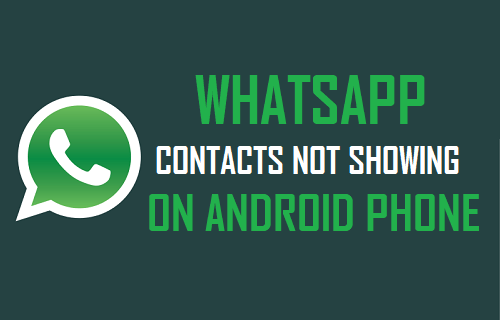
![]()
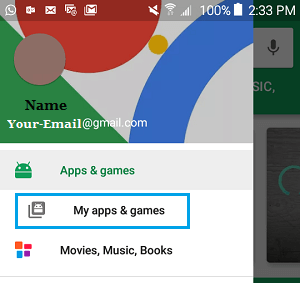
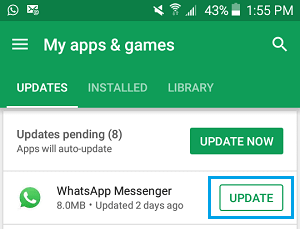
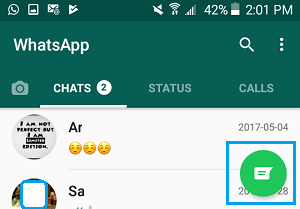
![]()