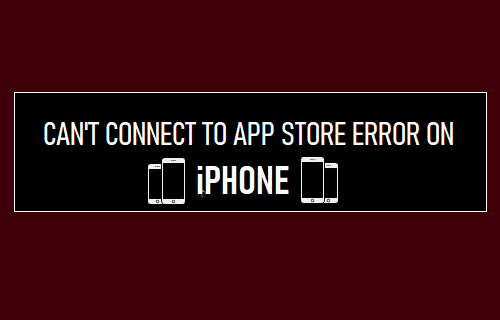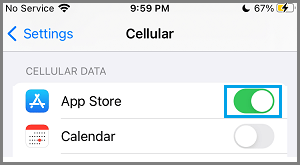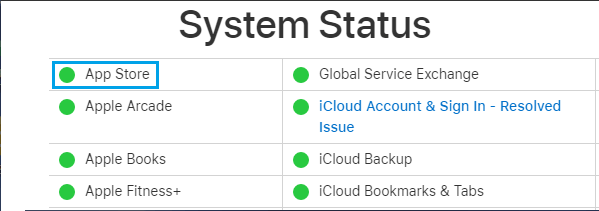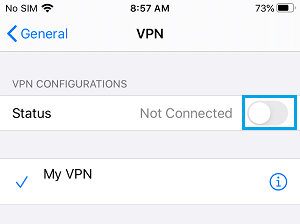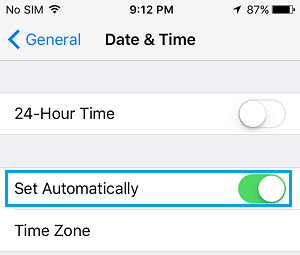iPhone Cannot Connect to App Store
If you were able to open the App Store previously, but cannot open it now, the problem is most likely to be due to Apple Services being down or Network connectivity issues on your device. If you are trying to open the App Store after a long time or for the first time, the problem is most likely due to your Apple ID not being recognized by the App Store. Apart from above, there could be other reasons for iPhone coming up with “Cannot Connect to App Store” error.
1. Check Network Strength
The reason for “Can’t Connect to App Store” error on your iPhone could simply be due to poor network strength available at your current location. Hence, check the network strength at your current location by taking a look at the Network Icon, located at top-left corner of the screen.
If the reception is poor, you can wait for the reception to improve and also take a look at this guide: WiFi Not Working on iPhone.
2. Allow App Store to Use Cellular Data
If you are trying to open App Store using Cellular Data, you need to make sure that Cellular Data Access is enabled for the App Store on your iPhone. Go to Settings > Cellular > move the toggle next to App Store to ON position.
After this, iPhone should be able to connect to App Store without generating “Can’t Connect to App Store” error.
3. Check Status of Apple Services
The probem might be due to Apple servers being temporarily out of service due to problems or maintenance work. To confirm, visit Apple’s System Status page and take a look at App Store entry.
If there is a problem, you will see an error message next to App Store entry and the dot next to App Store will be Red and not Green. You can also type App Store Down on Twitter Search and see if others iPhone users are reporting problems.
4. Shut Down iPhone & Restart
The problem could be due to a stuck program/process preventing you from accessing the App Store. Shut Down iPhone by going to Settings > General > Shut Down. Allow iPhone to completely Power OFF > Wait for 30 seconds and Restart iPhone by pressing the Power Button.
5. Sign Out of Apple ID & Sign Back
Sometimes, the problem is due to your Apple ID not being recognized by the App Store. Open Settings > tap on your Apple ID > scroll down and tap on Sign Out.
After 30 seconds, Sign back into your Apple ID and see if you can now Sign-in to the App Store.
6. Disable VPN
If you are using VPN, disable the VPN service on your iPhone and see if you can access App Store. Go to Settings > VPN > move the toggle next to Status to OFF position.
After disabling VPN, try to access App Store using your regular WiFi or Cellular Network.
7. Check Date & Time Settings
Go to Settings > General > Date & Time > on the next screen, enable Set Automatically option.
After Enabling Set Automatically option, make sure iPhone is showing the right Time Zone.
8. Check Software Updates
Sometimes, the problem is due to Software update waiting to be installed on your iPhone. Go to Settings > General > Software Update.
On the next screen, tap on Download to Install updates on your iPhone (if available).
9. Reset Network Settings
Note down your WiFi Network Password and follow the steps below to Reset Network Settings on your iPhone to original or Factory Default settings. Go to Settings > General > Reset > select Reset Network Settings option.
On the confirmation pop-up, tap on Reset Network Settings again confirm. After this, connect iPhone to WiFi Network and see if you are able to login to App Store.
10. Restart Modem/Router
If above steps did not help, switch OFF the Power Supply to your Modem/Router – Use the ON/OFF button (if available) or unplug the power cable from wall socket. Wait for 60 seconds and switch ON the Power Supply to Modem/Router. After this, wait for iPhone to connect to network and try to connect to the App Store again.
How to Change App Store Country On iPhone or iPad How to Restore Deleted or Missing App Store Icon on iPhone