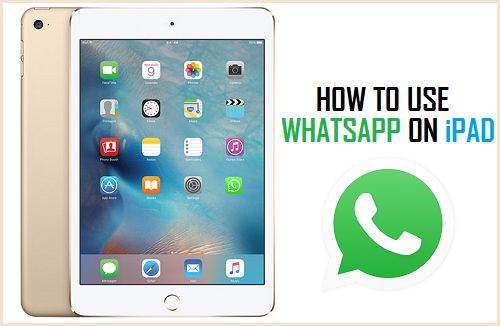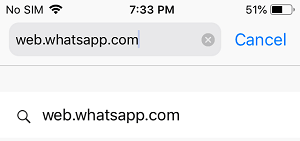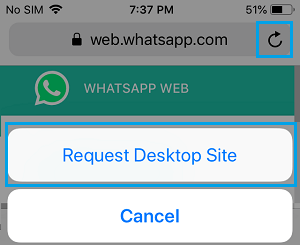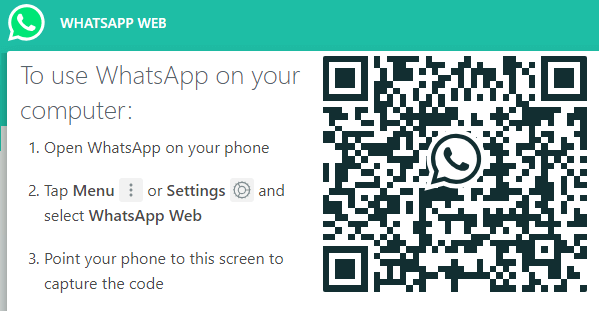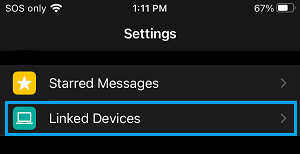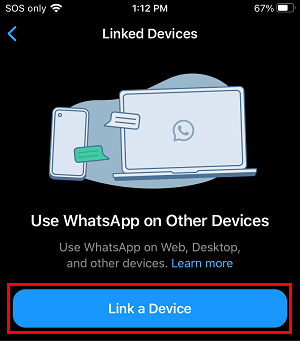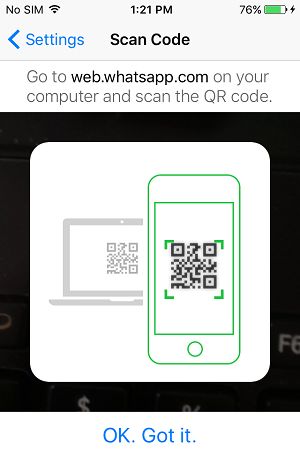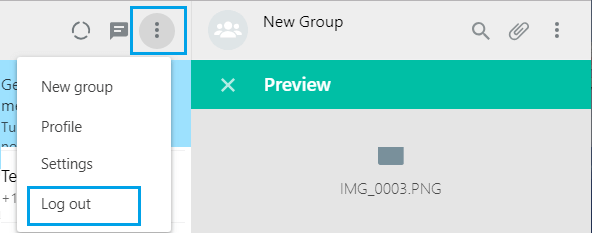Use WhatsApp on iPad Without SIM
Currently, the only way to Get WhatsApp on iPad without jailbreaking your device is by making use of the Web Version of WhatsApp known as WhatsApp Web. Unfortunately, in order to use WhatsApp Web on iPad, you will still need an active WhatsApp Account installed on your iPhone. If you do not have WhatsApp on iPhone, you can refer to this guide: How to Setup and Use WhatsApp on iPhone.
Steps to Get WhatsApp on iPad
Although, the Web version of WhatsApp is made for using WhatsApp on PC and Mac, you can also use it on iPad with a little workaround. Make sure that your iPhone or Android Phone with an active WhatsApp Account is placed near your iPad and follow the steps below to get WhatsApp on iPad.
Open the Safari browser on your iPad > Type web.whatsapp.com in the search bar and tap on Go.
You will be redirected to the mobile version of WhatsApp (whatsapp.com), as you are visiting the website from a mobile device.
To access the desktop version of WhatsApp, tap and hold on the Refresh icon and select Request Desktop Site option in the menu that appears.
This will refresh the page and you will be redirected to web.whatsapp.com, where you will see a QR Code on the screen of your iPad.
Now, open WhatsApp on your iPhone, tap on Settings in bottom Menu and select Linked Devices option.
On the next screen, tap on Link a Device option.
On the next screen, tap on OK. Got it and use the Rear Camera of your iPhone to scan the QR Code displayed on the screen of your iPad.
Once the QR Code is scanned, you will immediately see all your WhatsApp Messages on the screen of your iPad. After this, you can enjoy the full functionality of WhatsApp on the larger screen of your iPad. You can send and receive WhatsApp Messages on iPad, just like you do on your smartphone.
Logout of WhatsApp on iPad
After using WhatsApp on iPad, make sure that you remember to logout of WhatsApp by tapping on the Menu icon > Log Out option in the drop-down menu.
Note: Just closing the Safari tab on iPad will not Log you out of WhatsApp on iPad.
How to Use WhatsApp on Android Tablet How to Use WhatsApp on Mac