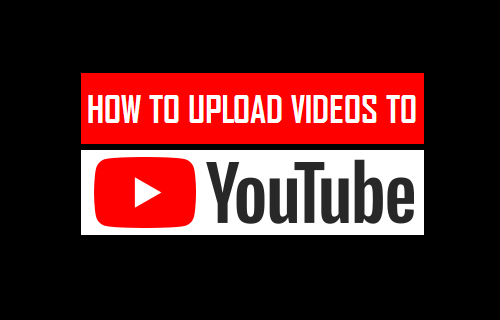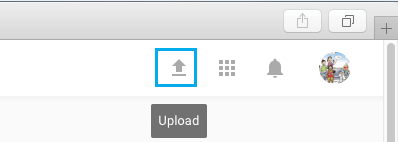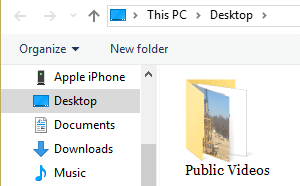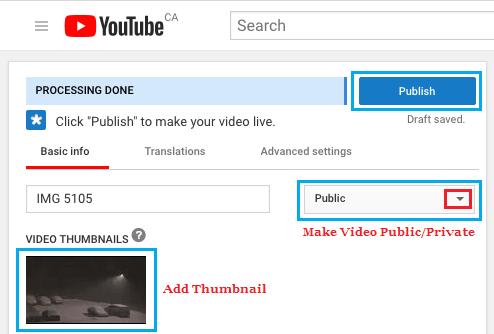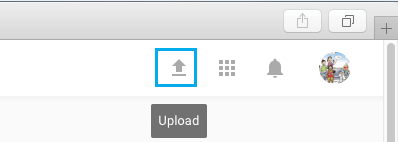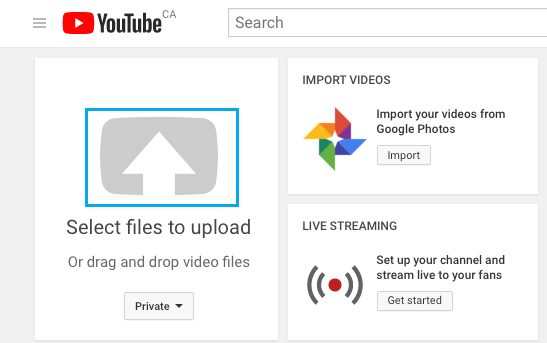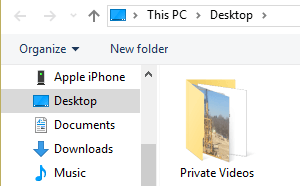Upload Videos to YouTube
In order to upload Videos to YouTube, you need to have a YouTube Account. In case you already have a YouTube account, you can follow the steps below to upload a Video to YouTube. 1. Go to YouTube.com and Sign-in to your YouTube Account. 2. Next, click on the Upload button located near the top right corner of your screen.
3. On the next screen, click on the Up Arrow.
Note: You can also drag and drop Videos and import Videos from Google Photos. 4. Next, find the Video that you want to upload to YouTube on your computer and click on it.
5. On the next screen, you can click on Basic Info tab to provide a Name for the Video, choose a Thumbnail for the Video and explore Advanced Settings.
Once you are happy with the settings, click on the Publish button to make your public Video accessible to everyone on the Internet. In case you are not yet ready to publish the Video, you can make the Video Private and tap on Done to save the Video to your YouTube Account. At any time you can come back, make the Video Status Public and Press on the Publish Button.
How to Make Videos Private on YouTube
YouTube also makes it easy to Upload Private Videos and Share these private videos with only selected people of your choice. 1. Sign-in to your YouTube Account. 2. Click on the Upload button located near the top right corner of your screen.
3. On the next screen, choose the Private option.
4. After choosing the Private option, click on the Up Arrow.
5. Next, find the Video that you want to upload to YouTube on your computer and click on it.
- Once the Video is uploaded, click on the Done button to save the private Video to your YouTube account.
You can Name the Video by clicking on the “Basic Info” Tab and share this video with selected people by going to Advanced Settings tab.
How to Verify YouTube Account Without Phone Number How to Verify Your YouTube Account and Get More Privileges How to Start YouTube Channel