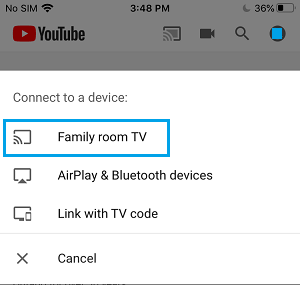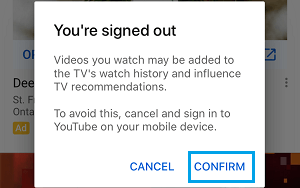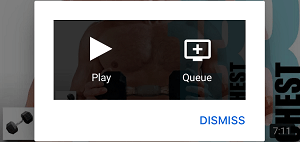Setup Chromecast on Android Phone or Tablet
All that is required to use Chromecast with your Android Phone or Tablet is to plug Google Chromecast device to the HDMI port of your Home Television and complete the initial Chromecast Set up process using Google’s Home App. Once Chromecast device is setup and connected to your Home WiFi Network, you will be able to stream YouTube, Netflix and other Media from Android Phone to the screen of your Home Television.
1. Setup Google Chromecast on Android Phone
If you have just brought home a New Chromecast device, the first step is to plug the Chromecast device to TV and complete the Set up process.
Plug Google Chromecast device into the HDMI port of your TV and connect the USB End of Chromecast to USB Power Adapter (See image below).
On the TV remote, press the input button and select the HDMI port (HDMI 1, HDMI 2 …) into which Chromecast device is plugged in.
Next, open Google Play Store on your Android Phone and download Google Home App.
Once the download is completed, open Home App and tap on Accept to agree to the terms and conditions.
On the Home Screen, tap on Set up 1 device option.
On the next screen, select Home and tap on Next.
Google Home App will now start looking for nearby devices. Once it locates your Chromecast device, tap on Yes to move to the next step.
On the next screen, you will see a Code at the bottom right corner of your TV and a Code on your phone. Tap on Yes if you are able to see the same Code on TV screen.
On the next screen, tap on either Yes, I’m in or No thanks to continue with the setup process.
Select a Location for your Chromecast device and tap on Next.
On the next screen, select your WiFi Network and tap on Next.
Finally, enter the password for you WiFi Network and this will complete the setup process. That’s it, your Chromecast device is now all setup and ready to cast Videos and Movies onto the larger screen of Home TV.
2. How to Use Google Chromecast with Android Phone
All that is required to stream media from Android Phone to TV is to switch on the TV, start playing the YouTube Video or Netflix Movie on your Android Phone and tap on the Cast Icon that appears on the video.
Open YouTube Video or Netflix Movie on your Android Phone and tap on the Cast Icon.
On the pop-up, select your Chromecast device.
The Video should now start playing on the larger screen of your Home Television, unless you are not signed-in to YouTube. In which case, you will see “You’re Signed out” pop-up. You can either tap on Confirm or tap on Cancel and sign-in to YouTube.
After this, select the Video or Movie that you want to play > On the pop-up, tap on the Play option to watch the Video or Movie on the larger screen of your Home Television.
Once the Video or Movie starts Playing on TV screen, you can close your Android Phone and the media will continue to play on the TV screen. At any time, you can use your Android Phone as TV Remote to Pause, Rewind, Forward or Stop the Video or Movie from playing on the TV screen.
How to Cast YouTube From iPhone and Android to TV How to Fix Chromecast Not Working Issue
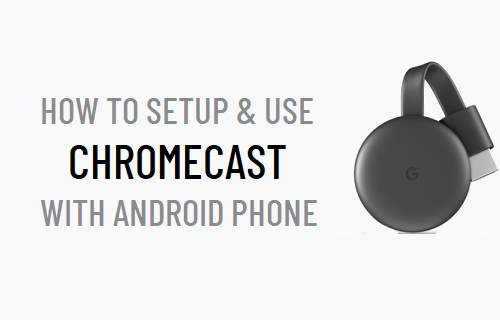
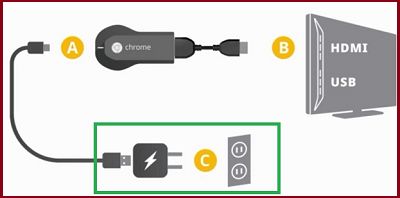

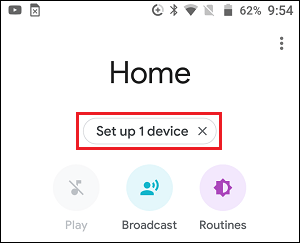
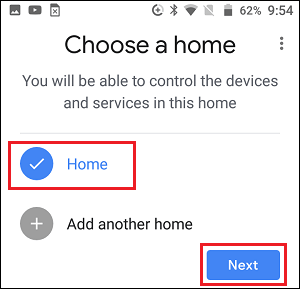
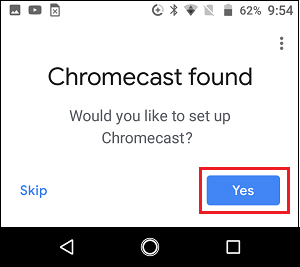
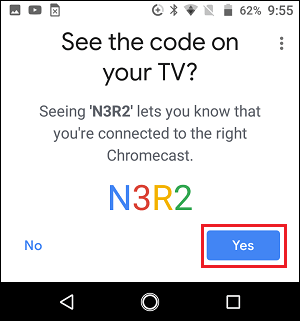
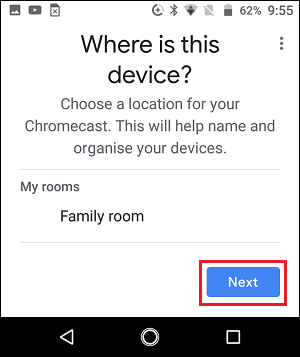
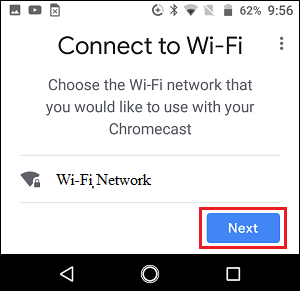
![]()