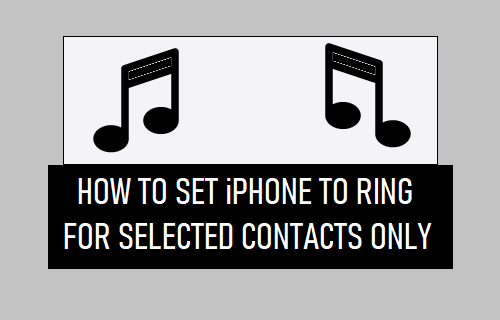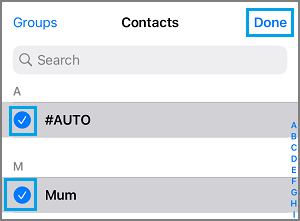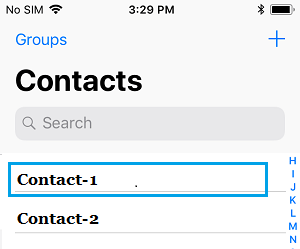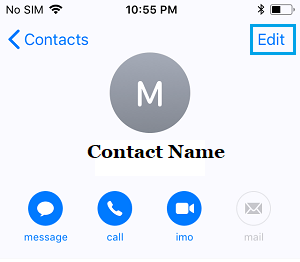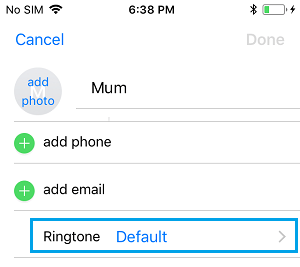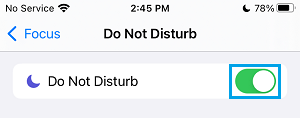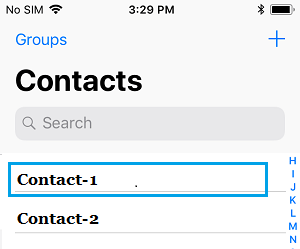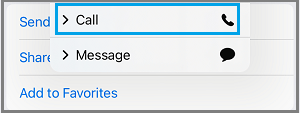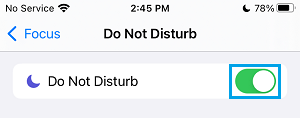Ring iPhone Only When Selected Contacts Call
As you must have noticed, most Callers are able to make your iPhone Ring, even if Silence Unknown Callers feature has been enabled on your device. This happens, because “Silence Unknown Callers” feature allows all Callers that are on your Contact List to Call you and prevents only New Phone Numbers from ringing your device. Hence, we are providing below 3 different methods to Set iPhone to Ring only when important or selected Contacts are Calling your device.
1. Add Important Contacts to Allowed List
The easiest way to Set iPhone to Ring or Vibrate only for known or important Callers is by manually enabling Do Not Disturb Mode on iPhone and Adding Important Callers to Allowed List. Go to Settings > Focus > Do Not Disturb > move the toggle next to Do Not Disturb to ON Position and tap on the People tab, located under “Allowed Notifications” section.
On Allowed Notifications screen, tap on + Add person option.
On the next screen, select the Contacts that you want to add to Allowed Callers List and tap on Done.
After this, only people in Allowed Callers list will be able to Ring your iPhone, whenever your device is placed in Do Not Disturb Mode.
2. Enable Emergency Bypass Mode for Important Contacts
Another easy way to make iPhone Ring only when a known Contact is calling is by using the Emergency Bypass Mode as available within the Contacts App. Open Contacts App and select the Contact that you want to Allow during Do Not Disturb Mode.
On Contact’s Detail screen, tap on the Edit option, located at top-right corner.
Next, scroll down and tap on Ringtone.
On the Ringtone screen, enable Emergency Bypass option and tap on Done.
After this, go to Settings > Focus > Do Not Disturb and enable Do Not Disturb Mode on your iPhone by moving the toggle next to Do Not Disturb to ON Position.
Now, only the Contacts that have Emergency bypass options will be able to Call your iPhone, whenever it is placed in Do Not Disturb Mode.
3. Add Known Contacts to Favorite List
Another easy way to make iPhone Ring only when a Known Contact is Calling is by manually enabling Do Not Disturb Mode on iPhone, which only allows your Favorite Contacts to Call you. Open the Contacts App on your iPhone and select the Contact that you want to Allow to Ring your iPhone.
On Contacts Info screen, select Add to Favorites option.
On the contextual menu that appears, select the Call option.
On the next pop-up, select the Phone Number of this Contact. After adding all your Important Contacts to Favorite list, go to Settings > Focus > Do Not Disturb and move the toggle next to Do Not Disturb to ON Position.
This will enable Do Not Disturb Mode with default settings on your iPhone, which allows Calls & Message Notifications from Favorite Contacts and blocks all other Callers. Note: The disadvantage of using Do Not Disturb Mode to make iPhone Ring only when certain selected Contacts Call your device is that it can sometimes end up blocking genuine Callers.
How to Answer Phone Calls with Text Message On iPhone How to Forward Calls On iPhone to Another Number