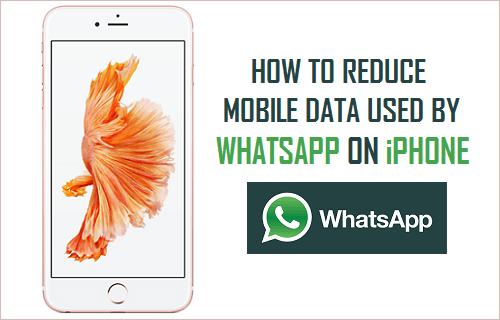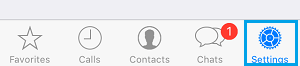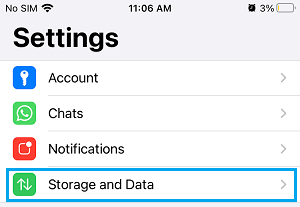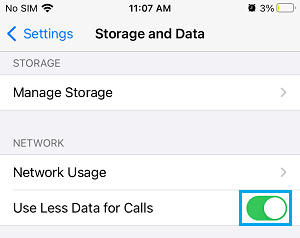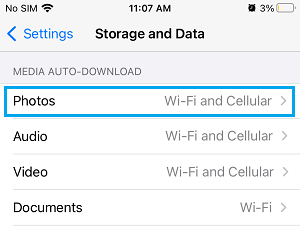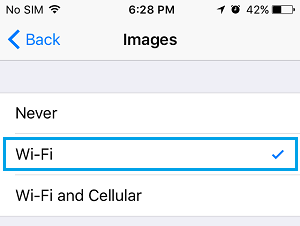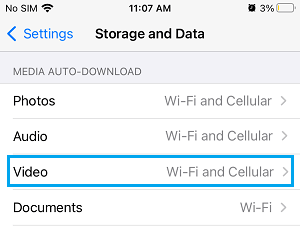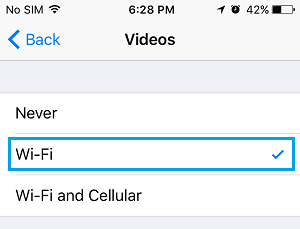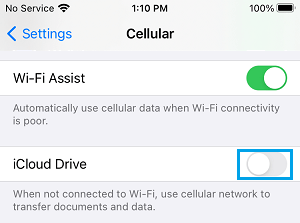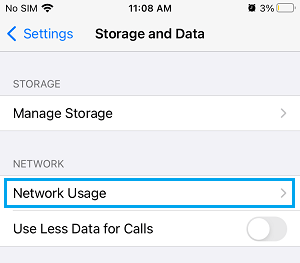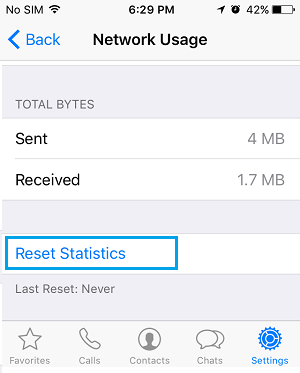Reduce WhatsApp Mobile Data Usage on iPhone
The default WhatsApp settings on iPhone can end up consuming an excessive amount of your expensive Cellular Data. For example, the cost of using WhatsApp on Cellular Data can be significant, if your device is set to automatically download WhatsApp Photos and Videos using Cellular Network. Luckily, it is easy to Monitor Cellular Data used by WhatsApp on iPhone and take preventive measures to reduce or even totally prevent WhatsApp from using Cellular Data on iPhone.
1. Enable “Use Less Data for Calls” Option
An easy way to reduce Cellular Data Usage on iPhone is to enable “Use Less Data for Calls” option, as available within WhatsApp.
Open WhatsApp and tap on Settings option located in bottom menu.
On the Settings screen, select Storage & Data option.
On ‘Data and Storage’ screen, move the toggle next to Use Less Data to ON Position.
After this, you should find your iPhone using less data for WhatsApp Calls, compared to its earlier data usage. Note: According to WhatsApp, you won’t find much difference in call quality, even if “Use Less Data for Calls” option is enabled on iPhone.
2. Disable Mobile Data Usage for Photos and Videos
Follow the steps below to prevent WhatsApp from automatically downloading Photos and Videos on your device using your expensive Cellular data. Open WhatsApp > go to Settings > Storage & Data and select Photos option located under “Media Auto-Download” section.
On the next screen, select the Wi-Fi option to prevent WhatsApp from downloading Photos using Cellular Network.
Go back to Storage & Data screen and this time select Video.
On the next screen, select the WiFi Option to prevent WhatsApp from using Cellular Data to download Videos.
Similarly, you can set Documents and Audio to download only while iPhone is connected to WiFi Network.
3. Disable Cellular Data for WhatsApp Backups
WhatsApp provides the option to both manually and Automatically Backup Chats to iCloud using WiFi and Cellular Data. However, backing up WhatsApp using Cellular data can be expensive. Hence, it is recommended that you prevent WhatsApp from using Cellular Data for iCloud Backups by following the steps. Open Settings on your iPhone > tap on Cellular > move the toggle next to iCloud Drive to OFF position.
After this, WhatsApp will be able to Back up its Data to iCloud, only when your iPhone is connected to WiFi Network and not when it is connected to Cellular Network.
4. Monitor Mobile Data Used by WhatsApp on iPhone
If you do have a reason to use WhatsApp using Cellular Data, make sure that you closely monitor the Mobile Data used by WhatsApp on your iPhone. Open WhatsApp > go to Settings > Data and Storage Usage and select the Network Usage option.
On the next screen, you will be able to see the amount of Mobile Data used by WhatsApp on your iPhone.
As you can see in above image, you can Reset the Network Usage Screen by tapping on Reset Statistics option. You can use the Reset Option to exactly match with your billing cycle.
How to Use WhatsApp On PC Without Mobile Phone How to Check If WhatsApp Link is Safe to Open