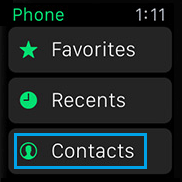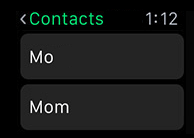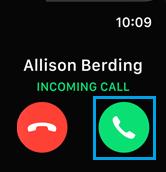Make Calls on Apple Watch
There are multiple ways to make Calls on Apple Watch, you can use the Phone App, Make a call by accessing your favourites list or use Hey Siri for a totally hands free experience.
Make A Call on Apple Watch Using Siri
Follow the steps below to make a call on Apple Watch using Siri. 1. While wearing your Apple Watch, Raise your wrist and say “Hey Siri” Note: You need to Enable Hey Siri on your Apple Watch in order to use this Hands Free feature. In case you have not enabled Hey Siri, you will need to raise your wrist and hold the Digital Crown to activate Siri. 2. Next, say Call [Contact Name]. For example, you can say “Call Tom” in case you are trying to call Tom (your contact). If there is more than one Contact with the same name, Siri will list both Contacts and ask you which Contact you want to call. 3. Choose the Contact that you want to call by tapping on the Contact Name on your Apple Watch or by saying Siri Call [Contact name]
Make a Call on Apple Watch Using Favourites List
Your list of favourite Contacts can be easily accessed on your Apple Watch by pressing the side button located next to the Digital Crown. Once you access the favourites list, it is easy to call Contacts from there.
Press and hold on Side Button (located underneath the Digital Crown)
Now tap on a person’s initials to select them or use the Digital Crown to move from one Contact to another
Once you have selected a Contact, tap on the phone icon from the bottom left corner of your screen to place a call to this Contact.
Make a Call on Apple Watch Using Phone App
You can also make calls on your Apple Watch using the phone app.
Open the Phone app on your Apple Watch
Next tap on Contacts
On the next screen, tap on the Contact that you want to call
Receive Calls on Apple Watch
You can receive calls right on your Apple Watch and talk to your Contacts using the the built-in microphone and Speakers on your Apple Watch. All that is required to answer a Call on Apple Watch is to tap on the green answer button whenever you receive a call on your Apple Watch

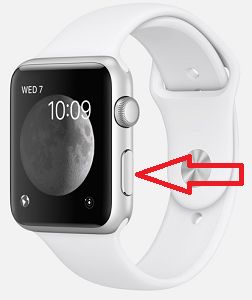
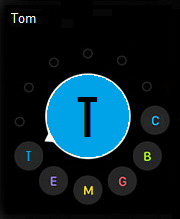
![]()