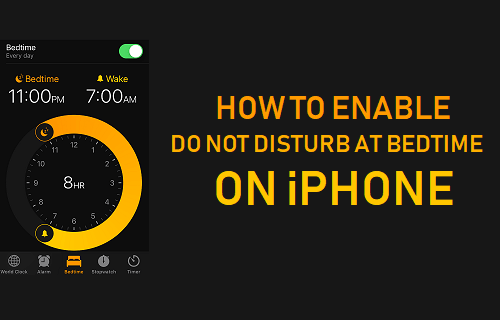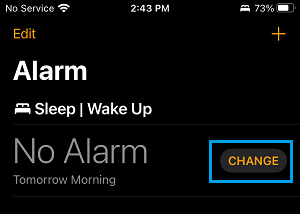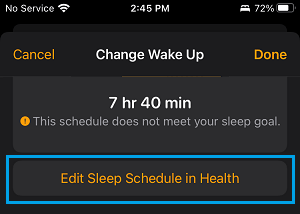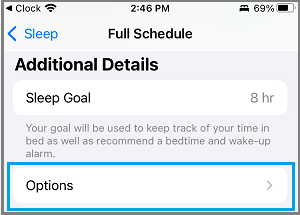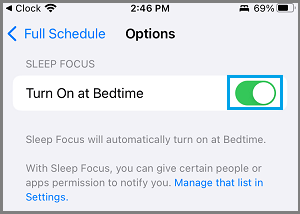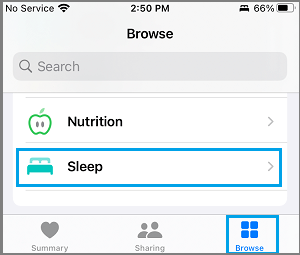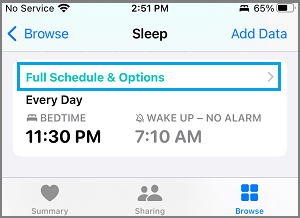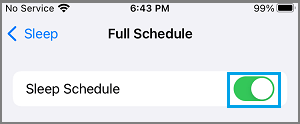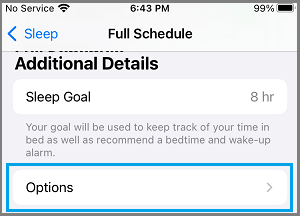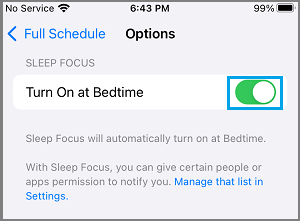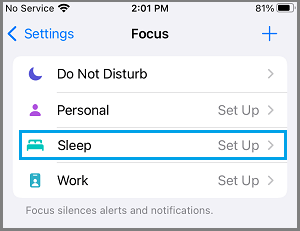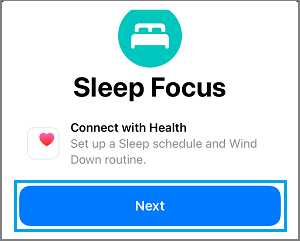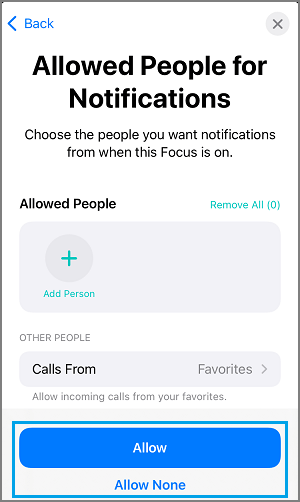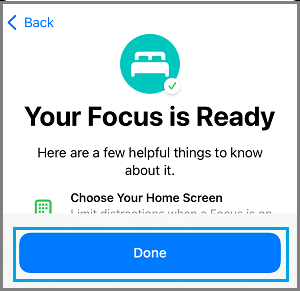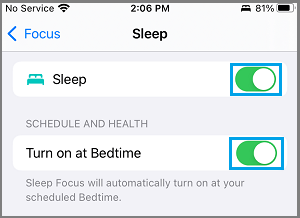Enable Do Not Disturb at Bedtime on iPhone
When you enable Do Not Disturb at Bedtime on iPhone, all Calls, Message Alerts and Notifications will be silenced and prevented from flashing on the screen of your iPhone. When you get up from sleep, you will be able to check who called you by going to Voicemail and check received Messages by going to the Notification center.
1. Enable Do Not Disturb at Bedtime on iPhone Using Clock App
The easiest way to prevent iPhone from distracting you during your scheduled sleep hours is by using the Clock App. Open Clock App > tap on the Change option next to No Alarm or Schedule Alarm.
On the next screen, scroll down a bit and tap on Edit Sleep Schedule in Health option.
On the next screen, scroll down and tap on Options located under “Additional Details” section.
On options screen, move the toggle next to Turn On at Bedtime to ON position.
This will automatically enable Do Not Disturb at Bedtime on iPhone during your specified bedtime hours.
2. Enable Do Not Disturb at Bedtime on iPhone Using Health App
Open Health App > tap on the Browse Tab in bottom menu and select the Sleep option.
On the next screen, scroll down and tap on Full Schedule & Options link.
On the next screen, move the Sleep Schedule toggle to ON position.
On the same screen, scroll down and tap on Options.
On options screen, move Turn On at Bedtime to ON position.
3. Enable Do Not Disturb at Bedtime on iPhone Using Focus Mode
Go to Settings > Focus > tap on Sleep.
On Sleep Focus screen, tap on the Next button.
On the next screen, you will most likely tap on Allow None. If you do want to Allow someone to Call you, you can Add that person by tapping on Add Person option.
On the next screen, you can tap on Allow None to prevent App Notifications during DND Mode or allow certain Apps to send Notifications, even during DND Mode. On the next screen, tap on Done to finish the Sleep Mode setup process.
After this, you can manually enable Do Not Disturb at Bed Time at any time on your iPhone by going to Settings > Focus > Sleep and moving the Sleep toggle to ON position.
If you want your iPhone to Automatically Schedule Bedtime, enable Turn ON at Bedtime option, as available down on the same screen.
How to Enable Do Not Disturb While Driving Mode On iPhone How to Enable Do Not Disturb For Specific Contacts on iPhone