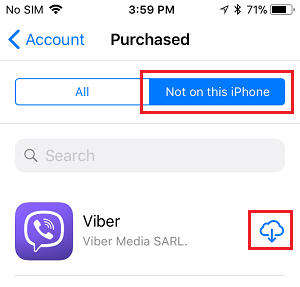Delete Apps From iPhone
As mentioned above, any third-party App can be deleted from iPhone. However, when it comes to built-in Apple Apps, iPhone prevents you from deleting certain essential Apps. Stock Apps like Safari, App Store, Photos, Camera, Settings, Messages, Wallet and Find My are considered as being an integral part of iOS operating system and they cannot be deleted. While built-in Apps like Books, Calculator, Calendar, Compass, Contacts, FaceTime, Files, Home, iTunes Store, Mail, Maps, Music, Measure, News, Notes, Podcasts, Reminders, Stocks, Shortcuts, Tips, Translate, TV, Voice Memos, Weather and Watch can be deleted from iPhone. With this understanding, let us go ahead and take a look at different methods that can be used to delete Apps from iPhone.
1. Delete Apps From Home Screen on iPhone
You can delete Apps right from the Home Screen of your iPhone.
On the Home screen of iPhone, locate the App that you want to delete.
Once the App is located, tap and hold on the App icon and select Delete App option in the pop-up menu.
On the confirmation pop-up, tap on Delete App to confirm.
2. Delete Multiple Apps on iPhone
You can also delete multiple Apps, right from the Home screen of your device.
Tap and hold on any App icon on the Home screen of your iPhone.
In the pop-up menu, tap on Edit Home Screen option and you will see the App icons vibrating.
To delete any App, tap on the “x” icon next to the App that you want to delete.
On the confirmation pop-up, tap on the Delete option to confirm.
3. Delete Apps from iPhone Using Settings
This method allows you to take a look at the amount of storage space taken up by the Apps before deleting them.
Go to Settings > General > tap on iPhone Storage.
On the next screen, select the App that you want to delete from iPhone.
On App Details screen, scroll down and tap on Delete App.
You can repeat the above steps to delete other unnecessary apps that you believe are taking up storage space on your device.
How to Recover Deleted Apps on iPhone
It is easy to recover and reinstall back deleted Apps at any time on your device.
- Open the App Store on your iPhone and tap on Your Profile icon located at top-right corner.
2. On the Account screen, tap on Purchased.
3. On the next screen, tap on Not on this iPhone tab. This will bring up all the Apps deleted from your iPhone.
- All that is required to reinstall the deleted App is to tap on the Cloud icon next to the App that you want to Reinstall.
How to Lock Apps on iPhone With Passcode How to Hide Stock Apps on iPhone and iPad
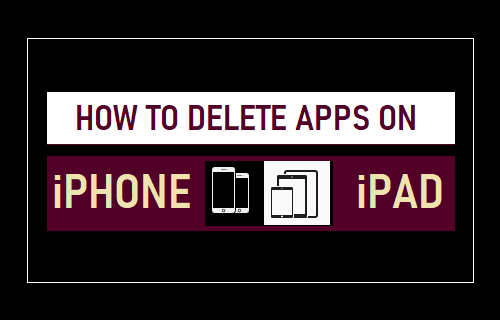
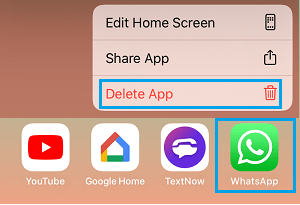
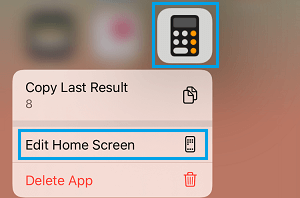
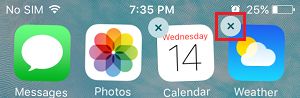
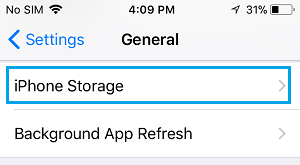
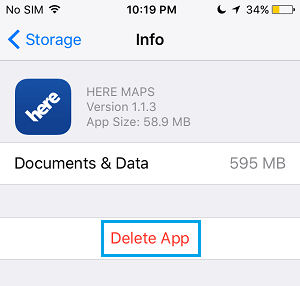
![]()