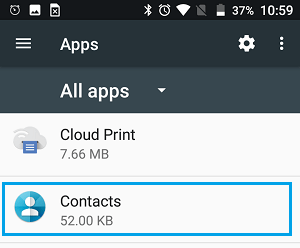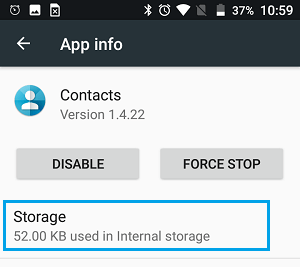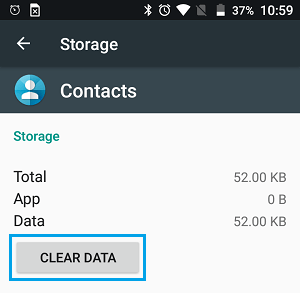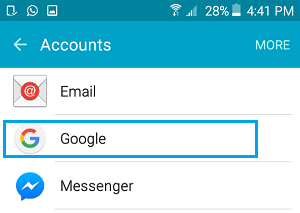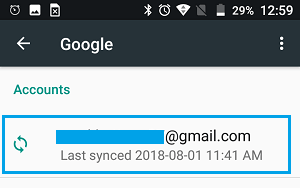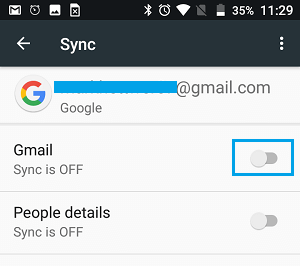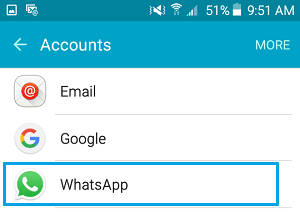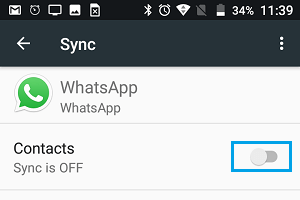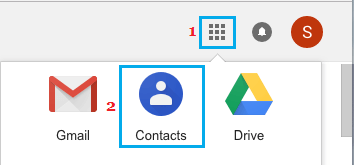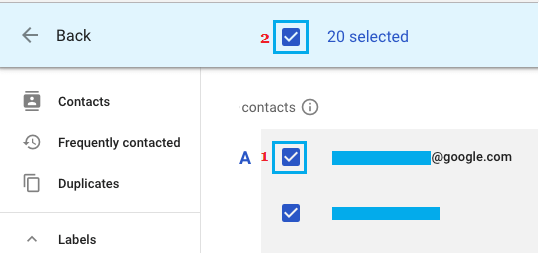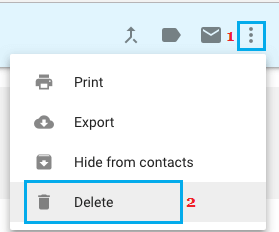Delete All Contacts On Android Phone
In general, the reasons for anyone wanting to delete All Contacts on Android Phone can range from Selling or Lending the device to someone to getting rid of all the Contacts in order to start the Address book with a clean slate. Regardless of the reasons, it is possible to quickly delete all the Contacts on Android Phone, instead of deleting them one by one.
1. Delete All Contacts on Android Phone by Clearing Contacts Data
A quick way of deleting All Contacts on Android Phone is to clear Contacts App’s data. Tap on Settings > Apps > Contacts (Make sure you are on “All Apps” tab)
On the App Info screen, tap on Storage On the next screen, tap on the Clear Data button.
Next, you will see a pop-up, tap on OK to confirm that you do want to delete all Contacts on your Android Phone. Note: Clearing Contact App’s Data will also delete your recent call history and favourites. Clearing Contact App’s data will delete all the Contacts stored on your Android Phone. However, all the deleted Contacts will be back on your device, as soon as your Gmail, Facebook and WhatsApp accounts sync their data with your Android Phone. Hence, it is also necessary to prevent Gmail, Facebook, WhatsApp and other accounts from syncing data with your Android Phone. Tap on Settings > Accounts > Google.
On Google Accounts screen, tap on your Gmail Account.
On the next screen, disable Sync by moving the toggle next to Gmail to OFF position.
Similarly, you can prevent Facebook, WhatsApp and other Apps from syncing with your Android Phone. Tap on Settings > Accounts > WhatsApp
On the next screen, disable sync by moving the toggle next to Contacts to OFF position.
While this method deletes all the Contacts on your Android Phone, you will still be able to access your Contacts by going to your Gmail, WhatsApp and other Accounts.
2. Delete All Contacts Both From Android Phone and Accounts
This method of deleting All Contacts on Android Phone is suitable, in case you are trying to delete Contacts both from your Phone and also from Gmail and other Accounts that sync with your Android Phone. Using your computer, login to your Gmail Account. Next, click on the Apps icon located at the top-right corner of your screen and click on the Contacts icon in the drop-down.
On the next screen, hover your mouse over the first Contact and click on the check box that appears. Next, click on the check box located next to Selected and this will select All the Contacts in your Gmail Account.
Once all the Contacts are selected, Click on the 3-dots menu icon located at the top-right corner of your screen and click on the Delete option in the drop-down.
Now that you have deleted all the Contacts in your Gmail Account, your Android Phone will automatically remove all the Contacts from your device, the next time it syncs with your Gmail Account. In case you do not want to wait for the next sync, tap on Settings > Accounts > Google. On the next screen, tap on the 3-dots icon and tap on Sync Now option that appears. Note: This method deletes all your Contacts permanently and you won’t be able to access your Contacts.
How to Recover Deleted Contacts On Android Phone How to Save Battery Life on Android Phone