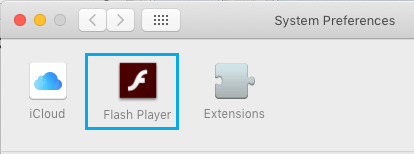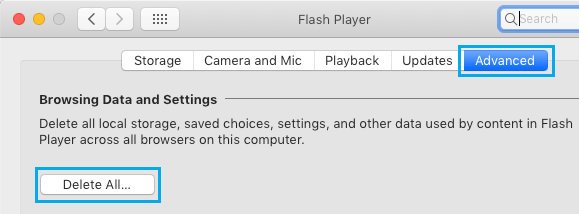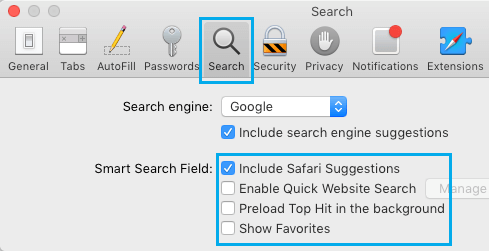Safari Browser Stuck on Mac
If Safari browser gets stuck on Mac after opening a web page, you won’t be able to scroll up or down the page or click on the links. This problem can be caused by various issues, ranging from incompatible browser extensions, corrupt Safari Cache to certain Smart Field settings in Safari browser.
1. Force Quit Safari
The first step is to get out of the Stuck Safari browser by Force Quitting the App.
Click on Apple Logo in the top menu-bar and click on Force Quit option in the drop-down menu.
In the pop up, select Safari and click on the Force Quit button.
If you are unable to use the mouse, press Option + Command + Esc keys > use the Arrow keys to select Safari > and press the Enter key.
2. Clear Safari Browsing History
Safari history file can get clogged and impact the performance of Safari browser.
Open Safari Browser > select Safari tab in the top menu bar and click on Clear History…. option in the drop-down.
On the pop-up, select All History and click on Clear History button.
3. Empty Safari Cache
The problem of Safari browser getting stuck on Mac can be caused by corrupted Safari Cache files. Hence, follow the steps below to first enable the Develop option on your Mac and clear Safari Cache using the Develop menu.
Open Safari browser > click on Safari > Preferences… in the drop-down menu.
On the next screen, click on the Advanced tab and select Show Develop Menu in Menu Bar option.
This will enable the Develop Menu in the top menu bar of your Mac, making it easy to clear Safari Cache. 3. Now, click on the Develop tab in top menu bar and click on Empty Caches in the drop-down menu.
4. Disable Safari Extensions
Safari problems on Mac are usually caused by Safari Browser Extensions becoming incompatible or interfering with proper functioning of the browser.
- Open Safari browser > select the Develop tab in top-menu bar and click on Disable Extensions in the drop-down.
This will disable all the Safari Extensions on your Mac. After Disabling Safari Extensions, see if you are able to open Safari Browser and use it without facing problems.
5. Remove Safari Extensions
If you are not using Safari Extensions, you can remove Safari Extensions by following the steps below.
Open Safari Browser > click on Safari > Preferences… in the drop-down menu.
On the next screen, click on the Extensions tab and you will be able see all the Safari Extensions installed on your Mac.
Select the Safari Extension that you want to remove and click on the Uninstall button.
On the confirmation pop-up, click on Uninstall to confirm.
6. Delete Adobe Site Data and Settings
If Adobe Flash Player is installed on your Mac, follow the steps below to delete Adobe Site Data and Settings.
Click on Apple Logo in the top-menu bar and select System Preferences option in the drop-down menu.
On the System Preferences screen, click on Flash Player.
On the next screen, select the Advanced tab and click on Delete All button.
On the next screen, select Delete All Site Data and Settings option and click on Delete Data button.
7. Change Safari Search Settings
Certain “Smart Field Search” settings can slow down Safari browser and cause the problem of Safari browser getting stuck on Mac.
Open Safari Browser > select Safari tab in the top menu bar and click on Preferences in the drop-down menu.
On the next screen, click on the Search tab and disable Smart Search Field options by unchecking them.
How to Allow or Block Pop-ups in Safari Browser How to Stop Safari Browser From Asking to Save Passwords
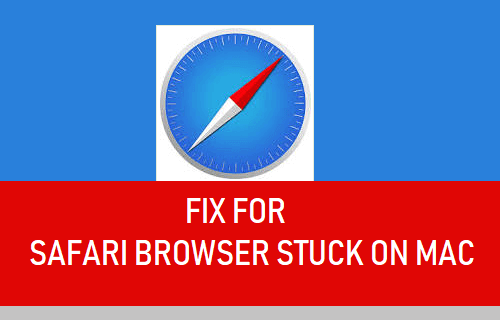
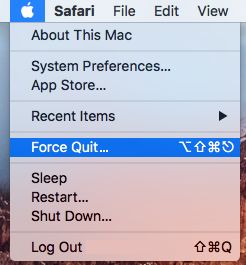
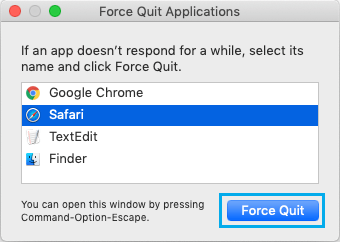
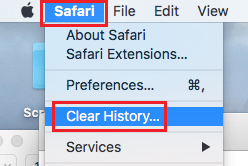
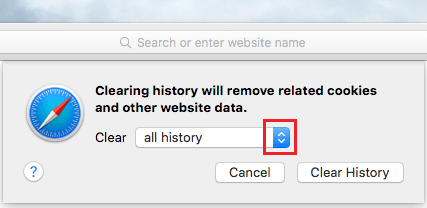

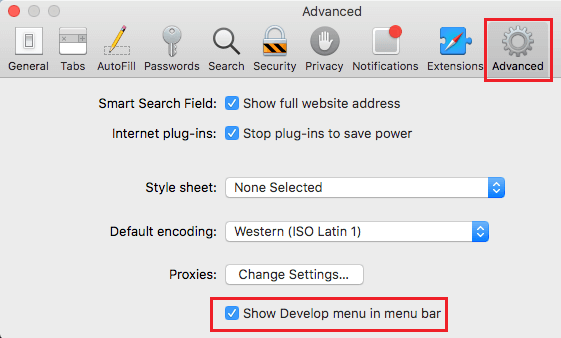

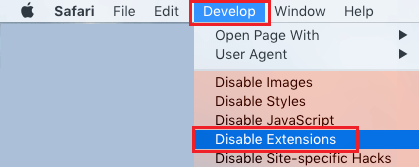

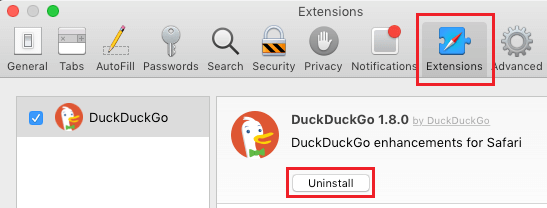
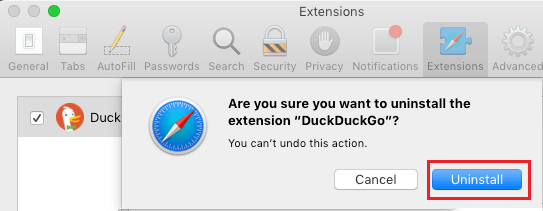
![]()